Add API Credentials
Request by sending an email to developer@vatom.com
Health Monitor
The Health Monitor is a builtin feature for the Spaces world editor. It allows the space creator to receive real time feedback on important performance metrics based on the target device tier selected for the space. These stats can be viewed by any space administrator by navigating to Editor > Scene tab. Any issues detected by the Health Monitor will be indicated by a flashing alert icon. Clicking on this icon will show a list of possible performance issues and suggestions to rectify them.

The metrics monitored by the Health Monitor are as follows.
| Metric | Description |
|---|---|
| Number of Triangles | Based on the desired device tier for the space, The number of triangles is given as a range for best performance on those devices. This alert will appear if the number of triangles in your scene is greater than the recommended number for the specified device range. |
| Collision Mesh | An overly complex collision mesh will reduce performance substantially as more physics calculations will need to be done on every frame of the render. Collision meshes need to be as simple as possible. |
| Number of Meshes | This is essentially the number of objects in your scene. The more objects in the scene, the greater the load on the renderer, the less performant your scene will be on your selected device tier. |
| Number of Draw Calls | This is the number of times the scene is required to render objects per frame. The higher the amount of calls, the less performant your space will be. Reduce draw calls by intelligently grouping objects in your scene and/or removing unnecessary objects where possible. |
Here are some examples of over capacity in a space.
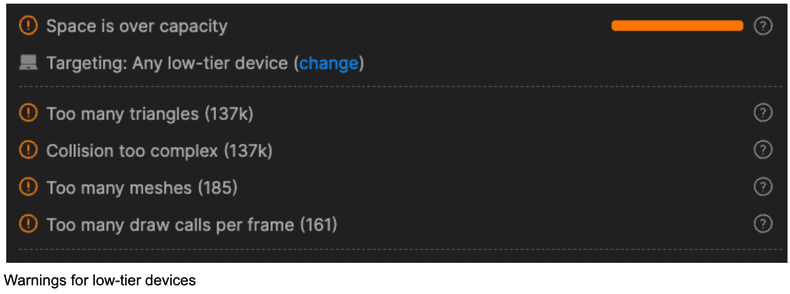
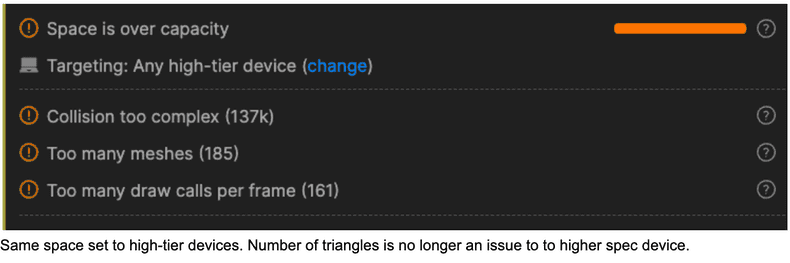
Fixing issues
By clicking the ? icon to the right of each warning, a popup will detail the issue and possible steps to address it. Here is an example
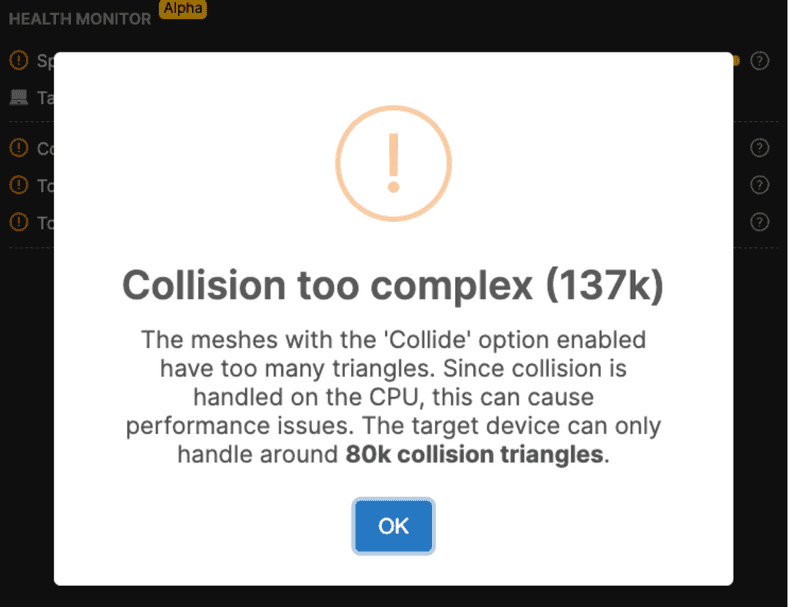
Since every device is slightly different and the line between device tiers is often blurry, these numbers should serve as rough target to aim for. It is always recommended to test your space on the physical device type you are building for.